Network License Server Port Requirements
-
Nate McCoun 6613f484be0f7
- Posts: 9
- Joined: Mon Apr 08, 2024 1:43 pm
Network License Server Port Requirements
Network License Server Port Requirements
If the correct license file is loaded and there are licenses available, then the problem is likely with the connection between the client and server machines themselves. You should ensure that the necessary ports are open for connections (on the server machine, this will include the vendor daemon port, which is noted on the “Vendor Daemon Configuration” tab, as well as the License Server Manager port, which is listed on the “System Information” tab.
Set a static vendor daemon port
The vendor daemon port can change upon restarting the license server. You can set a static port through the Vendor Daemon Configuration page on the lmadmin online GUI. Once you have clicked on the vendor daemon, follow the steps shown in the "Set a static vendor daemon port" image to set a static port number.
1. Stop the vendor daemon
2. Refresh the webpage
3. Select “Use this port” and input the port value (e.g., 50000)
4. Select “Save”
5. Restart the vendor daemon
6. Refresh the page and you should see the Vendor daemon is ‘Up’ and the new port value is assigned.
If the correct license file is loaded and there are licenses available, then the problem is likely with the connection between the client and server machines themselves. You should ensure that the necessary ports are open for connections (on the server machine, this will include the vendor daemon port, which is noted on the “Vendor Daemon Configuration” tab, as well as the License Server Manager port, which is listed on the “System Information” tab.
Set a static vendor daemon port
The vendor daemon port can change upon restarting the license server. You can set a static port through the Vendor Daemon Configuration page on the lmadmin online GUI. Once you have clicked on the vendor daemon, follow the steps shown in the "Set a static vendor daemon port" image to set a static port number.
1. Stop the vendor daemon
2. Refresh the webpage
3. Select “Use this port” and input the port value (e.g., 50000)
4. Select “Save”
5. Restart the vendor daemon
6. Refresh the page and you should see the Vendor daemon is ‘Up’ and the new port value is assigned.