Debug and optimize Mission Plan with the Profiler
-
Angel Rocha 6645752e1159d
- Posts: 6
- Joined: Thu May 16, 2024 2:53 am
Debug and optimize Mission Plan with the Profiler
Help File Use Profiler
The profiler reports information about how much time is spent in different sections of a Mission Plan. Profiler information is reported to a scopes file and a lines file. The profiler can help debug and optimize Mission Plans by tracking the execution time of different sections in the Mission Plan. This switch is used in conjunction with the Mission Plan switch.
The following example will run the TargetApogeeImpulsiveBurn Sample Mission Plan with the Profiler from the Windows Command Prompt and create two output files.
Example Code
Output Files
The Profiler creates a scopes file and a lines file. These files are written to the same directory as the Mission Plan and have the Mission Plan's full name followed by "_profile_" prepended to their names.
The profiler reports information about how much time is spent in different sections of a Mission Plan. Profiler information is reported to a scopes file and a lines file. The profiler can help debug and optimize Mission Plans by tracking the execution time of different sections in the Mission Plan. This switch is used in conjunction with the Mission Plan switch.
The following example will run the TargetApogeeImpulsiveBurn Sample Mission Plan with the Profiler from the Windows Command Prompt and create two output files.
Example Code
Code: Select all
$ cd C:\Program Files\a.i. solutions, Inc\FreeFlyer 7.8.1.50021 (64-Bit)
$ ff -mp "C:\Users\UserName\Documents\FreeFlyer\FreeFlyer 7.8.1.50021 (64-Bit)\Sample Mission Plans\Maneuvering and Targeting\TargetApogeeImpulsiveBurn.MissionPlan" --use-profiler- TargetApogeeImpulsiveBurn.MissionPlan_profile_lines.txt
- TargetApogeeImpulsiveBurn.MissionPlan_profile_scopes.txt
The Profiler creates a scopes file and a lines file. These files are written to the same directory as the Mission Plan and have the Mission Plan's full name followed by "_profile_" prepended to their names.
- The scopes file lists information about the execution time of the Main Scope, Procedures, and Macros
- The lines file lists information about the execution time for each line of code. The Lines file will be ordered based on line appearance in the Mission Plan as in the following example.